How to Set up a Perfect Python Project
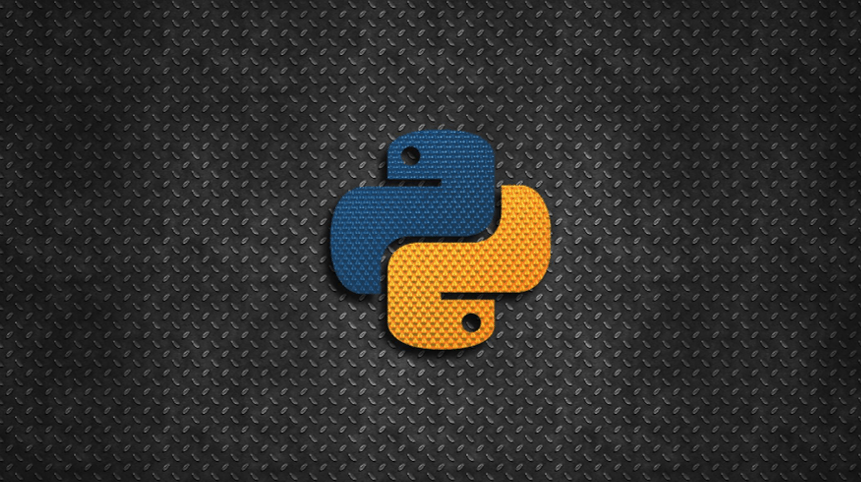
Starting a new Python project doesn't have to be a challenge because the basic needs are always the same even for different types of projects. This article presents how to create a perfect initial base that can be used for any Python project.
Definition of the Perfect Initial Base
To ensure a perfect Python project, it's important to consider the following key features:
- Proper file and directory structure to organize the project, separating code from application, tests, documentation, and project configuration. This helps keep the project organized and makes it easier to navigate and maintain in the long run.
- Virtual environments provide a sandboxed development environment where the project can be developed in isolation from external dependencies. This helps avoid conflicts between different Python packages and makes it easier to manage dependencies.
- Linter tools provide static analysis of the code to identify defects, formatting problems, optimization, security, and other issues early in the development stage. This helps maintain code quality and consistency throughout the project.
- Automated testing is crucial for ensuring code quality and catching bugs early. It's important to have a suite of tests that cover all aspects of the application, along with reports that indicate the percentage of code covered by tests.
- Continuous integration (CI) helps ensure code quality by running automated tests and performing other checks on the code every time it's pushed to the server. This helps catch issues early and makes it easier to identify and fix problems before they become larger issues.
- Version control is essential for managing changes to the codebase and collaborating with other developers. It's important to use a properly configured version control system that can ignore files that should not be versioned, such as temporary files or compiled code.
By following these key features, you can create a solid foundation for any Python project, whether it's a small script or a large web application.
Except for the file and directory structure which is unique, all other items depend on choices. And there are many options. Virtual environment management, for example, can be done with venv, pipenv, poetry or conda. There are dozens of linting tools such as ruff, flake8, pylint, mypy, etc., that are equivalent or complementary. In the end, the choices that form one or another combination depend on technical and personal decisions.
Virtual Environment Management
The management of Python versions, virtual environments and dependencies will be done through the combination of pyenv + poetry (read the previous article).
Initial Directory Structure
To create the initial structure of your project, use poetry new <project_name>:
The previous command creates the following directory structure:
project_x
├── project_x
│ └── __init__.py
├── pyproject.toml
├── README.rst
└── tests
├── __init__.py
└── test_project_x.py
This is an excellent minimum file and directory structure. It separates the project-specific code in the project_x subdirectory of the code only related to tests in the tests directory, and the project's configuration and documentation files (pyproject.toml and README.rst). However, some adjustments are needed:
-
README.rstcomes empty, and you need to complete it. Creating this type of file is beyond the scope of this article, but you can find good tips and more information in 1 and 2. - Edit
pyproject.tomland change the settings created automatically forname,version,description, andauthors. - Check the Python version specified in section
[tool.poetry.dependencies]inpyproject.toml.poetry newuses the environment version, but you can install and specify other Python versions via pyenv.
Linting and Testing Tools
The recommended minimum set of testing tools is:
- pytest: testing tool for Python
-
pytest-cov:
pytestplugin to measure code coverage
For linting, I recommend using:
- mypy: static type analysis tool.
- pip-audit: tool for scanning Python environments for packages with known vulnerabilities.
- ruff: An extremely fast Python linter, written in Rust. It replaces other tools such as blue, black, flake8, isort, pep-naming, pyupgrade and bandit.
Installation and Configuration
All libraries and tools related to testing and linting are necessary for the development of the project, but not for its operation in production. They should be installed in a separate section in pyproject.toml to not get mixed up with the essential dependencies. To install them, use poetry add --dev:
Settings
We can keep most dependencies configurations in pyproject.toml, in sections named following the pattern [tool.<tool-name>]:
Some observations:
- Lines 2 and 12 change the default line length from
79to100 -
mypyhas several config options.ignore_missing_importssuppresses error messages about imports that cannot be resolved (line 12).disallow_untyped_defsdisallows defining functions without type annotations or with incomplete type annotations (line 13). -
ruffis capable of checking the rules used by several other linting tools.
Automation
Testing and linting should be easy to run without remembering each command and its arguments. For this, I recommend using a Makefile with the necessary tasks:
test: pytest --cov-report term-missing --cov-report html --cov-branch \ --cov project_x/ lint: ruff check --diff . @echo ruff format --diff . @echo mypy . format: ruff check --silent --exit-zero --fix . @echo ruff format . audit: pip-audit
And then, just use make <task> :
-
make testruns the tests and generates test coverage reports. -
make lintruns several linting tools in sequence. -
make formatformats Python code according to the patterns used byruffandblue. -
make auditchecks for known vulnerabilities in the project's dependencies.
We can use these same commands in version control hooks and in the continuous integration configuration.
Continuous Integration System Configuration
Most modern continuous integration systems keep their configuration in the source code. GitHub Actions, for example, keep your configuration in yaml files, inside the .github/workflows directory. For our project, we are going to use .github/workflows/continuous_integration.yml:
This configuration works as follows:
- This workflow will be executed every time the repository receives a
push(line 2). - The stream will run on an Ubuntu operating system in the latest available version (line 5).
- Use Python version
3.10(line 11). - Next, install
poetry(line 16) and configure it to use virtual environments in.venvdirectories (line 19). - Create a
cachepolicy for the.venvdirectory (line 25). The key that identifies thecacheis formed by the concatenation of the wordvenvandpoetry.lockhash (line 26). - Dependencies are installed only if the
cacheis not found (lines 28 to 30). - Run the lint, audit and test tasks (lines 32 to 39)
pre-commit and pre-push Events
It is good practice to do the code quality check locally, even if continuous integration does the same process on the server again. It saves time because the result is immediate, and corrections can be made outside a continuous integration cycle.
Local check should happen before sharing changes with other developers or the official project repository. We can automate this process via version control hooks. The most suitable are pre-commit and pre-push.
| Configuration | pre-commit |
pre-push |
|---|---|---|
| 1 | make lint |
make test && make audit |
| 2 | make lint && make test && make audit |
In the configuration 1, static analysis is done before each commit. Tests and auditing are only done before push because they take longer. The advantage of this distribution is that every local revision is checked and formatted. On the other hand, running make lint before each commit can be a little annoying depending on your workflow.
In the configuration 2, linting, tests and auditing are done just before push. This workflow is more fluid but local reviews can be inconsistent. It is necessary to create an additional revision with the necessary adjustments in case of pre-push failure.
To make the developer's life easier, let's add a install_hooks task to the Makefile, which calls the scripts/install_hooks.sh to create the hooks:
And this is scripts/install_hooks.sh:
Some explanations:
- On Git, hooks are executable files named according to the desired event, located in
.git/hooks. - On Mercurial, hooks are defined in the [hooks] section of the .hg/hgrc configuration file, where each hook can be Python commands or functions.
- Both scripts in
bash(lines 3-6) as the commands used for Mercurial (lines 8-10) do the same thing: change the current directory to the root of the project, whereMakefileis located, and run the commandpoetry run make <task>. Remember thatpoetry run <command>runs the command within the context of the project's virtual environment. - If a
.gitdirectory exists, so the Git hooks are created in the.git/hooksdirectory (lines 12-14). Otherwise, Mercurial hooks are created in the.hg/hgrcdirectory (lines 15-16). - The code snippet presented serves those who use Mercurial (my case) and those who use Git. You can remove some parts if only need one or the other.
Preparing Version Control
To prevent unwanted files from being mistakenly added to version control, you need to create a filter list in a particular file located at the root of the project, at the same level as the .hg or .git directory depending on which tool you use. If you use Mercurial, this file should be called .hgignore and should contain:
syntax: glob .venv .env *~ *.py[cod] *.orig # Unit test / coverage reports .coverage htmlcov/ # cache __pycache__ .mypy_cache .pytest_cache
If you use Git, the filename must be called .gitignore and contain the same lines as above minus the first line (syntax: glob), which should be removed.
With the filters defined, we can start version control. For Mercurial, the commands are:
If you use Git, execute:
$ git init . $ poetry run make install_hooks $ git add -A . $ git commit -m 'Initial project structure'
And everything is ready to upload to the official project repository on GitHub.
Ready-to-Use Template on GitHub
It is important to know all the steps to create the perfect Python project. But instead of executing these same steps at each new project, you can just use the template that I made available on Github. Instructions for use are in README.rst.
Final Considerations
The design basis presented in this article works very well and can be easily adapted to other tools, if you want to try a different combination. The most important thing is to maintain the project structure and linting and testing activities automated.
References
| 1 | Make a README |
|---|
| 2 | READMEs on READMEs (and other README-related resources) |
|---|
| 3 | How to set up a perfect Python project |
|---|
Next article: Minimal FastAPI Project
Previous article: Managing Version, Virtual Environments and Dependencies with Pyenv and Poetry
Comments
Comments powered by Disqus